Available from the Apple App Store ‘Air Display' [$9.99US] will allow you to use your iPad through your wireless network as a second monitor with your Macintosh, or regular PC.

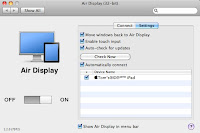
Help. Apple. Enthusiast. (NOT affiliated with Apple Inc.)
Available from the Apple App Store ‘Air Display' [$9.99US] will allow you to use your iPad through your wireless network as a second monitor with your Macintosh, or regular PC.

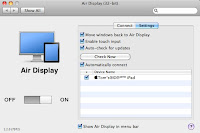
With most new/cool/electronic devices, people like to gain hands-on experience ...for good or bad.
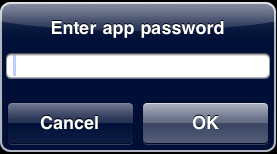
Is windows 7 not remembering your network password?!?
[The poll is at the right-hand side of the page…]
Thank You.
: )
Click here to read the MacWorld article.
Sounds like the $30 (US) unlimited plan is the way to go.
Reports are speculating Apple made a deal with at&t to extend iPhone exclusivity to the end of the year in exchange for half-priced iPad data plans.
Although I hate at&t ($220/month for 1400 family plan with 3 iPhones); The bar has been set for iPad data now.

The Register (UK) has some rather disturbing photographs of neglected PC's.
Just keep in mind to have it shut off, but plugged in (to disperse static electricity), and don't actually touch anything inside; with hands, or cleaning equipment.
Oh, and no liquids.
The Register article here.
windows xp with McAfee Antivirus installed may have downloaded an update to its antivirus definition database which mistakenly quarantines a windows system file [svchost.exe] and prevents windows xp from running upon reboot. (Endless boot-cycle results.)
Read the information/Fix from McAfee here.
Macworld article discussing iPad shortcomings:
http://www.macworld.com/article/150769/2010/04/newyorker_ipad.html?lsrc=nl_mwnws_h_crawl
Sent from my iPad.
Customers have begun receiving eMails officially announcing the 250GB bandwidth cap.
comcast had a previous policy of not releasing the monthly usage limit.
The eMail presents a link for customers to sign-in and check their total account usage, with a cumulative three month tally.
MacWorld article with some details of the improvements in the minor OS upgrade offered on Monday.
Scroll to the bottom for a Terminal command line to show a detailed list from your machine of files modified (once the free update is installed.)
The Unofficial Apple Weblog’s take here.
While in the midst of troubleshooting an unrecognized Airport Base Station in windows 7, I found a freeware utility to correct some obscure windows Vista and windows 7 problems.
The utility, 'FixWin' is available over at "The windows Club", and allows you to select among 50-odd repairs to windows.
They don't list the repair options, so here's a quick reference:
Reset recycle bin icon.
Reset 'Folder View'.
Reset 'Games Explorer'.
Reset 'Folder Options'.
Reset 'Hidden Files, Folders, and Drives'.
Reset 'Sidebar'.
Reset 'Explorer.exe'.
Fix CD, DVD drive not showing.
Reset 'Thumbnails' in windows explorer.
Reset Internet Explorer icon.
Bypass run once in Internet Explorer.
Reset 'Internet Options' tab in 'Internet Options' control panel.
Optimize maximum Internet Explorer connections.
Remove forced msn default homepage.
Fix Internet Explorer "Runtime Errors".
Repair/Reset internet connection, or reset TCP/IP to default.
Fix blurry fonts / text in Internet Explorer 8.
Reset Internet Explorer.
Restore right-click Internet Explorer contextual menu.
Correct a variety of Media Player / Media Center issues.
Enable Task Manager.
Enable Command Prompt.
Enable Registry Editor.
Enable MMC snap-ins.
Reset windows search.
Reset System Restore to defaults.
Reset Device Manager.
Repair windows Defender.
Correct Action Center / Security Center not recognizing any, or old antivirus, or firewall programs.
Fix blank 'Turn windows Features On Or Off' dialog.
Enable hibernate and/or hybrid sleep features.
Reset sidebar gadgets.
Reset sticky notes delete dialog.
Correct blank windows Update webpage.
Reset windows help files in 'windows Help'.
Fix corrupted desktop icons / cache limit.
Restore taskbar 'jump' list or recent programs list.
Restore Aero Snap, Aero Shake, and /or Aero Peek.
FixWin is one of several free windows Vista and windows 7 utilities offered by these fine people.
Ultimate windows Tweaker
Fix IE
Fix mSE (microsoft Security Essentials)
Fix wU (windows Update)
windows Access Panel (Easy one click access to windows maintenance programs)
Prevent (Set a hot-key to allow cut, copy, paste, move, send, copy to, rename, and access to end processes, and some contextual menus.)
Happy (bug) hunting.
If you experience an unbootable windows partition, short of reinstalling windows, some options are:
While starting the computer up, hold down the 'F1' key to get to the windows boot screen, allowing for a memory scan, and 'F8' to select the various "safe modes" to boot into.
The 'F8' menu also contains the option for the 'Last Known Good Configuration' in-which the machine (hopefully) was recently booted from.
While visiting a relative, we discovered the inability to print email from outlook 2003 and anything from internet explorer 8.
The script error [1507] appeared in a dialog box, and prevented printing.
(Other documents printed, just IE and outlook would fail.)
The machine was running windows 7, and had experienced a ‘Blue Screen Of Death’ (crash) in the afternoon after updating through microsoft update earlier that morning.
Whatever the cause, I was unable to correct the problem without extensive Googling/troubleshooting…
I tried the following three fixes, [the last one having solved the issue,] then set a restore point to save the repaired environment after verifying the resolution:
Fix 1) Turn Off Script Error Reporting.
Sometimes an alert may appear just to inform you the web page doesn’t conform to microsoft standards. (Though it may conform to Web standards, ...but I digress.)
To stop these alerts:
[windows 7 screen shot; other microsoft OS attempts are similar.]
Click ’Start’ (windows marble),
Click ‘Control Panel’,
Click either ’Network and Internet’, then/or
Click ‘Internet Options’,
Click the ’Advanced’ tab;
Problem:
iChat is unable to connect:
Before re-installing, again, try this:
After troubleshooting an entire day, I was able to connect a HP PSC 2110 printer plugged into an Apple Airport Base Station (wireless router/hard drive) and print from an old Dell running windows XP, and a new MacBook Pro running windows 7.

