Symptom:
The Mac computer continually [every power-up, reboot, or when the program is ran] asks for permission for an application to access a keychain.
Possible Cause:
The password is flagged to prompt every-time an application requests it.
Please Note:
This is a safety check put in place to protect the system from potential harm from unsafe programs.
Use this solution only if you are familiar with both the application or process which is asking, and the password it is requesting; as this will grant permanent permission.
Possible Solution:
Use this solution only if you are familiar with both the application or process which is asking, and the password it is requesting; as this will grant permanent permission.
Possible Solution:
Allow the application permanent access to the password:
(This is assuming the “Always Allow” option was tried previously.)
(This is assuming the “Always Allow” option was tried previously.)
[Note: 1Password is shown for demonstration purposes only, choose the actual password and application/process appearing in your dialog box….]
1.) Open Keychain Access from the Utilities folder [found within the Applications folder].
2.) Select the password referenced in your pop-up dialog box:
3.) Double-click your referenced password (or right-click and choose “Get Info”) from the Keychain Access list.
4.) Click “Access Control” in the pop-up box, and;
5.) Click the little plus sign in the lower left corner to “always allow access” to the password.
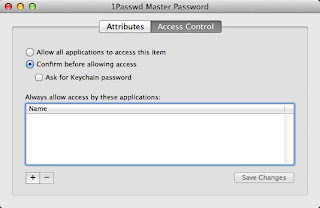
5.) Click the little plus sign in the lower left corner to “always allow access” to the password.
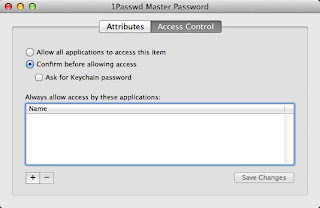
6.) Locate the application, [or process] or search for it and click “Add”.
7.) Click “Save Changes”.
Done.




