Google Set to Release iOS Maps App Tonight
Hands-on by MacWorld....
Thursday, December 13, 2012
Thursday, August 2, 2012
Macintosh Keychain Repeatedly Prompts For Access To Confidential Information…
Symptom:
The Mac computer continually [every power-up, reboot, or when the program is ran] asks for permission for an application to access a keychain.
Possible Cause:
The password is flagged to prompt every-time an application requests it.
Please Note:
Use this solution only if you are familiar with both the application or process which is asking, and the password it is requesting; as this will grant permanent permission.
Possible Solution:
(This is assuming the “Always Allow” option was tried previously.)
5.) Click the little plus sign in the lower left corner to “always allow access” to the password.
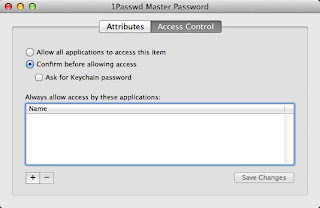
6.) Locate the application, [or process] or search for it and click “Add”.
Sunday, July 29, 2012
Sitemeter Login (Account Unavailable) Issues:
FYI:
Sitemeter has occasional login (server) problems.
"The Site Meter database for your account is currently unavailable. Please wait a few minutes and try again.”
[The site has been largely inaccessible again today.]
Saturday, July 28, 2012
Mac OS X Mountian Lion (10.8) System Preferences Control Panel Won’t Open
Symptom:
Upon clicking the desired control panel, System Preferences displays a drop down message “To use the
- Clicking “OK” restarts System Preferences, however the drop down message reappears again. And again….
Possible Cause:
System Preferences is attempting to open a 64-bit preference pane in 32-bit mode.
Possible Solution:
1.) Close System Preferences if running.
2.) Right-click [or Control-click] on System Preferences, move to highlight “Options”, and select “Show in Finder”. [ If System Preferences isn’t in the dock, locate it in the Applications folder. ]
3.) Right-click [or Control-click] on System Preferences, and select “Get Info”.
4.) Un-check “Open in 32-bit mode”.
5.) Close the System Preferences Info box, and you’re done!
Monday, July 23, 2012
Xfinity / Comcast Webmail And Secure Website Issue
Symptom:
The [secure] web page times-out with an "error 7" or "server not responding" when attempting to access Xfinity / Comcast website email (webmail) or some secure web sites - While using an Arris "Dory" cable-modem gateway model TG862G.
Possible Cause:
Bad Arris "Dory" Cable-modem Gateway Firmware. (Model TG862G - as indicated on the lower front panel).
Possible Solution:
1.) Reset the gateway*
2.) Replace the device.
*At this time, no firmware update is available; resetting will not correct the problem.
RESETTING THE DEVICE MAY CHANGE YOUR SSID (NETWORK NAME) AND/OR YOUR WIRELESS NETWORK PASSWORD.
To reset, you'll need to press the recessed button inside the back panel and hold it in for 30 seconds. The factory settings will be restored.
Note the factory SSID (network name) and password are on the sticker on the bottom of the device.
Verifying the firmware can be accomplished by entering 10.0.0.1 as a URL into your browser, using admin and password to access the Dory when prompted, then clicking Connection followed by Xfinity Network from the left hand margin; and scrolling down to Cable Modem.
Note: The SMC "Dory" is NOT experiencing this issue.









