When having trouble accessing a web site, clearing the DNS cache may help:
In OS X 10.5 only:
Type dscacheutil -flushcache (or copy/paste dscacheutil -flushcache ) into the terminal window.
and press the 'Return' key.
In OS X 10 - 10.4
Goto the Terminal.
Type lookupd -flushcache (or copy/paste lookupd -flushcache ) into the terminal window.
and press the 'Return' key.
Monday, March 31, 2008
Resolving Domain Name Server Resolution Errors.
Apple computer cheat sheet
Click here for an Apple 'cheat sheet'.
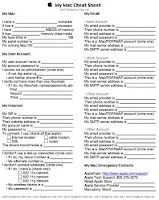
This may come in handy for you/someone you know.
All the pertinent information ready if called upon.
Friday, March 28, 2008
Control key screen zoom
Holding down the 'Ctrl' (or Control) key while scrolling with the mouse, or on newer model portables, two fingers on the track-pad will zoom the entire screen in and out.
Helpful watching smaller videos and such.
Thursday, March 27, 2008
Macintosh sleep issues...
Troubleshooting:
(Assuming the computer is configured [rather quickly for testing; or have a sleep corner active] through the Energy Saver preference pane...)
Unplug all USB devices including HDs and hubs to try and discover the culprit preventing sleepification.**
Drag your 'Energy Saver' preference pane [mainHD/Library/Preferences/SystemConfiguration/com.apple.PowerManagement.plist] to the desktop, and try to sleep the machine.
(reconfigure the Energy Saver preference pane (or place back into its folder, if this didn't work....)
Wednesday, March 26, 2008
Resetting OS X admin password
Option 1:
You'll need your OS X install CD/DVD. (OS X 10.5 manual reset below.)
• Type sh /etc/rc
• Type passwd root (some OS X versions use passwd admin or passwd administrator)
• Enter in your new password at the prompt.
• Type the new password again when prompted (to avoid typos).
• Type reboot
Option 3:
Tuesday, March 25, 2008
Tracking iPhone / iTouch free memory or 'disk' space
Unhacked devices; touch 'Settings', touch 'General', touch 'About'.
Hacked devices; Installer.app currently doesn't provide a 'disk' space check [but Cydia does].
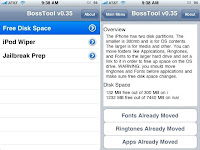
App location: iPhone / iTouch eBooks, ROMs not showing up after install
After relocating your application directory (manually, or with
BossTool) some packages are installed into root. (as opposed to the
mobile directory)
Using an SSH program: (for example, CyberDuck)
To correct this, these files must be moved from [example]
private/var/root/Media/EBooks
To
private/var/mobile/Media/EBooks
Same for
private/var/root/Media/ROMs
(Frotz, PDF, other folders, at this time, leave alone.)
Monday, March 24, 2008
Symptom: iPhone / iTouch Installer.app crashes back to the springboard.
[Update: Changing the user ID (App Store / Mobile Me) will also cause this issue, use ONE login on your device. -Perhaps a shared one; keep the password secret for billing purposes...more here]
you'll need a Secure SHell to the iPhone.
(SSH should be among the first few programs installed, with BSD subsystem (necessary for most programs) , and BossPrefs (necessary to turn SSH on and OFF when not needed.))
Now:
Insure WiFi is enabled.
Insure SSH is On (if you were able to turn it off).
Goto 'Settings', select 'Wi-Fi', and press the little arrow to the right of your wireless network name.
Note the your IP address.
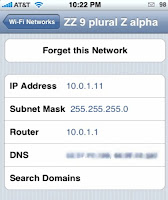
If using Cyberduck, Click 'Open Connection', enter your IP address into the server field.
Enter root into the Username field.
Enter alpine into the password field (unless you changed it).
click 'Connect' -[allow up to 30 secs for secure key generation if SSH wasn't used before.]
[Select /private/var from the pull-down menu, and click double-click 'Library', then double-click 'Installer' from the resulting lists.
** private/var/root/Library/Installer directory if apps weren't relocated from the 300MB partition.
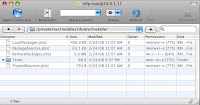
[Note: I've found just deleting the 'RemotePackages.plist' file works.]
(These will be recreated by Installer.)
Do *not* delete the 'LocalPackages.plist', as this contains all your installed packages.
Reboot the iPhone.
Before turning OFF Wi-Fi & SSH (see end of this post), check to verify Installer loads.
I'll wait here....
Still no?
Time to reinstall the 'Installer' application:
Run 'Terminal' from your 'Utilities' folder.
Enter the following:
ssh root@your IP address
when prompted, enter alpine (or your password)
Enter [Case-sensitive]: (or copy/paste)
cd /
cd Applications/
wget http://repository.apptapp.com/packages/System/Installer.zip
rm -rf Installer.app
unzip Installer.zip
chmod +s Installer.app/Installer
chown -R root:wheel Installer.app
rm Installer.zip
Be patient, after your iPhone completes the reinstall, type exit to end the session.
Reboot the iPhone.
Upgrade to the newer version of Installer if prompted.
Don't forget to turn OFF SSH (install 'BossPrefs' if necessary)
[ installer repository: sleepers.net/iphonerepo ]
WPA and Airport (B) possible solution.
Problem:
Airport gives a generic "...error joining Airport network" response while attempting to connect to a WPA encrypted network.
Possible solution:
Using the 'Airport Admin Utility' from an OS prior to 10.5 NOT the newer 'Airport Utility' offers an option which apparently has been dropped. as of this writing
First, get it. (Airport Admin Utility 4.2 (420.31) (I had an older Mac with I moved it from.)
Second, run it on a computer on the network. It may need to be cabled, not wireless
And...
A window opens with the name of your Base station, Click the 'Airport' tab, far top left.
Click the 'Change Wireless Security' button toward the bottom of the right side.
See the 'Encryption Type' option midway down? ...Yeah, Must be set to 'WPA Only'.
(The 'Wireless Security' option at the top will switch to 'WPA Personal')
Assuming the Base Station is otherwise straight, this was prolly the issue.
Apple Help Blog
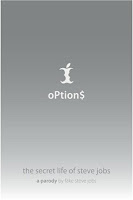



Photocrank shots. (Click on the picture first, then Crank.)
Sent from my iPhone.
omscg = Oh, my sweeet, creamy, goodness.**
**(SouthPark had a character named "Creamy Goodness", easy stretch.)



