Sunday, December 7, 2008
iPhone resetting contacts / ringtones...
Friday, November 28, 2008
Ask Dr. Mac!
Rob Base, an IT analyst from SanFran USA is willing to answer your Mac (even general computing) questions!
Good Stuff.
Thursday, October 23, 2008
iPhone App Store; 'Unable to Download Application' Error:
 [Occurs when trying to update an existing application]
[Occurs when trying to update an existing application]
If you receive this error, try deleting the original...
(Pay attention to page/placement, as you may need to move it to its original location manually.)
First, clear the dialog box, click 'Done', then press and hold your finger on the icon until it starts to "jiggle", press the little 'X' in the upper left corner of the app to delete it.*
Tap the icon again to install it.
Press and hold your finger until it starts to "jiggle", then hold down the center of the icon and drag it to the right edge to move it to another page.
*Apps from Apple's App Store only.
(Cydia and Installer apps, delete through those programs -where it was downloaded from.)
Friday, September 12, 2008
Oh Thank Goodness.
iPhone software 2.1 has been installed on my 1st gen. phone.
It's early yet, but so far...
....SWEEEET!
5 minute install, including backup. (Even though it was hacked, now unhacked.)
Everything's faster.
Good Stuff.
Apple actually detailed some of the fixes on the install screen.
Communication is a good thing.
Wednesday, August 13, 2008
New Job, New Responsibilities...
I have recently assumed a new position at my company.
I'm am currently unable to devote as much time to this blog as I'd like.
In addition, August happens to be Sandy's and my tenth wedding anniversary.
Pretty hectic.
Since I contributed most of the content, this blog has suffered.
I hope to update this blog in the future, once the dust settles.
Perhaps I be able to figure out THE COMPLETE AN UTTER DISASTER IPHONE SOFTWARE UPDATE 2.0 WAS, AND CONTINUES TO BE.
(Three iPhones, three [different] headaches.)
Oh well, back to the whiskey.
Thursday, May 15, 2008
Maintaining server connections:
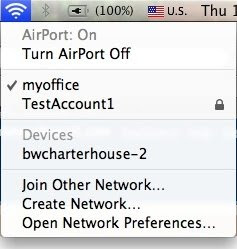
Wednesday, May 14, 2008
Resolving iPhone / iTouch / iPod Syncing issues:
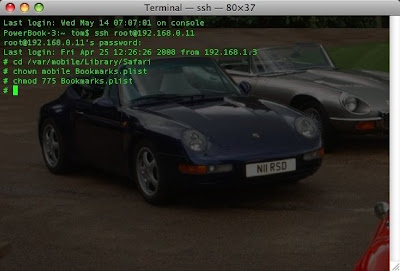
Friday, May 9, 2008
Mac OS X keyboard shortcuts:
Please Note:
Command-Space Open Spotlight.







